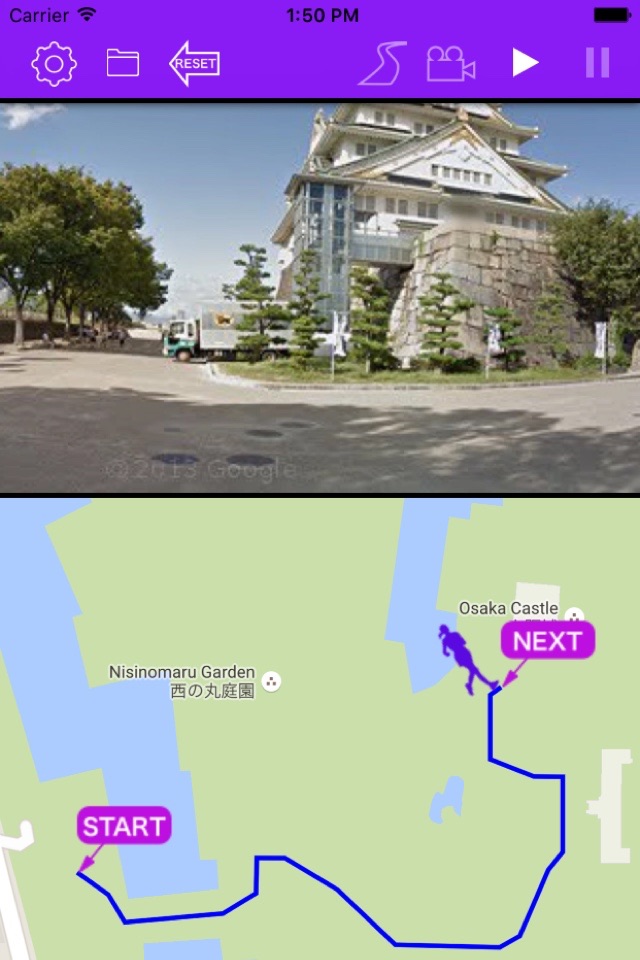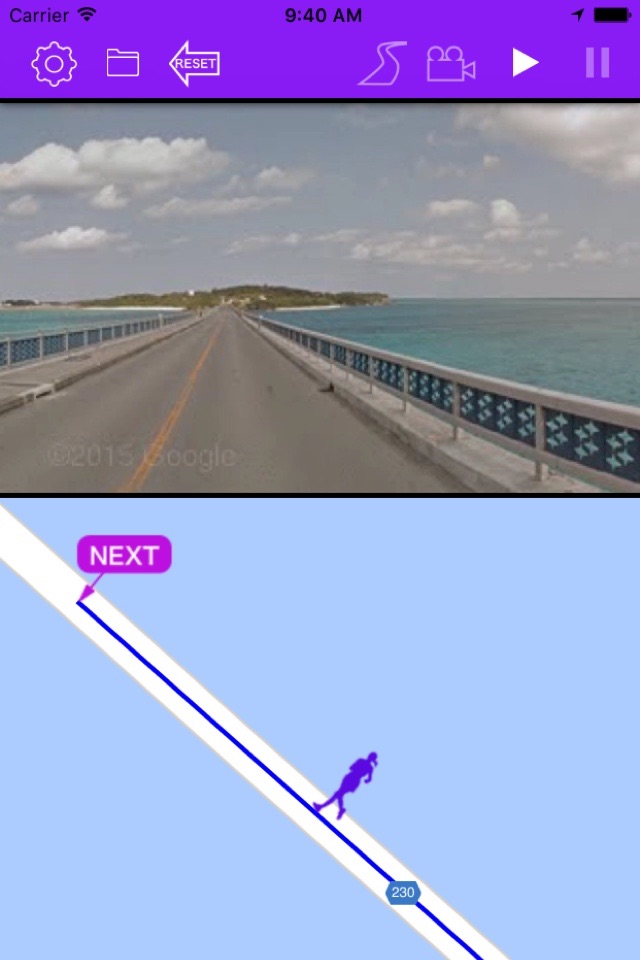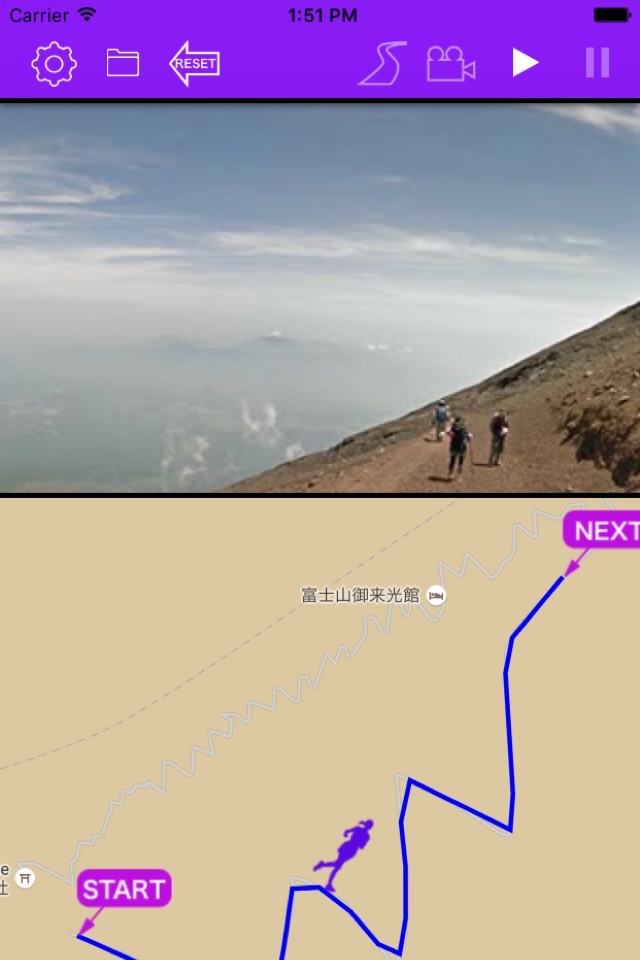コース下見アプリ - 映像でランニング(ウォーキング)風景をプレビュー app for iPhone and iPad
Developer: Akihiro Nishioka
First release : 14 Jun 2016
App size: 22.27 Mb
It is application to make a preliminary inspection of a running (walking) course with a picture.
We can make a preliminary inspection even with a Google Street View , but force doubles when we make this the picture in the filler. Beautiful scenery totally really unfolds as if I run on the root along the unrelated shore or an unknown European street corner . I can run tentatively at the place where is as good as you wished. For the confirmation of the route that went along and for the development of a new root, please use this devise .
Main function:
1 Depending on replaying of the video , the car marker on the map traces the route .
2 You can save the driving video and the route information that you made once. These videos can be reproduced including route tracing again and again .
3 Route search feature is enriched . You can tap the next points even how many times, and a route is settled along this . It is modifiable by this point push and hold when only a part of points wants to be changed .
4 Distance , duration and elevation of course will be displayed . But because use of data by Japanese Geographical Survey Inst. , elevation of course is Japan-limited .
5 When device is in sideways-facing , video will be replayed in a full screen .
6 With the four options of setting , you can control the creating of a video .
◯ Adjustment of the replaying speed of video .
◯ Adjustment of the interval between Street View’ images on the route .
◯ Selection of three phases of the image precision .
◯ Change of mode , walking or driving .
How to create video:
1 Tap on the map for marking start-point .
2 A next point is set when you tap it after the second, and a route enlarges sequentially.
3 A goal point is settled when I click the road mark in the menu. A route appears on a map, and the route information such as distance, the pitch difference in this way appears in the screen lower part.
4 If this is enough, please push the camera mark in the menu, and the making of the animation begins automatically.
Buttons on the menu:
From left
Setup button
When the button pushed , this setting page will be opened .
Foulder button
From this button , you can discover the saved movie files with specific name .
Reset button
When this button pushed , all markars and route on the map are deleted and are ready for next route creating .
Road button
When the button pushed , the route will be confirmed .
Camera button
When the button pushed , creation of video will start .
Replay button
With these button , you can replay the video .